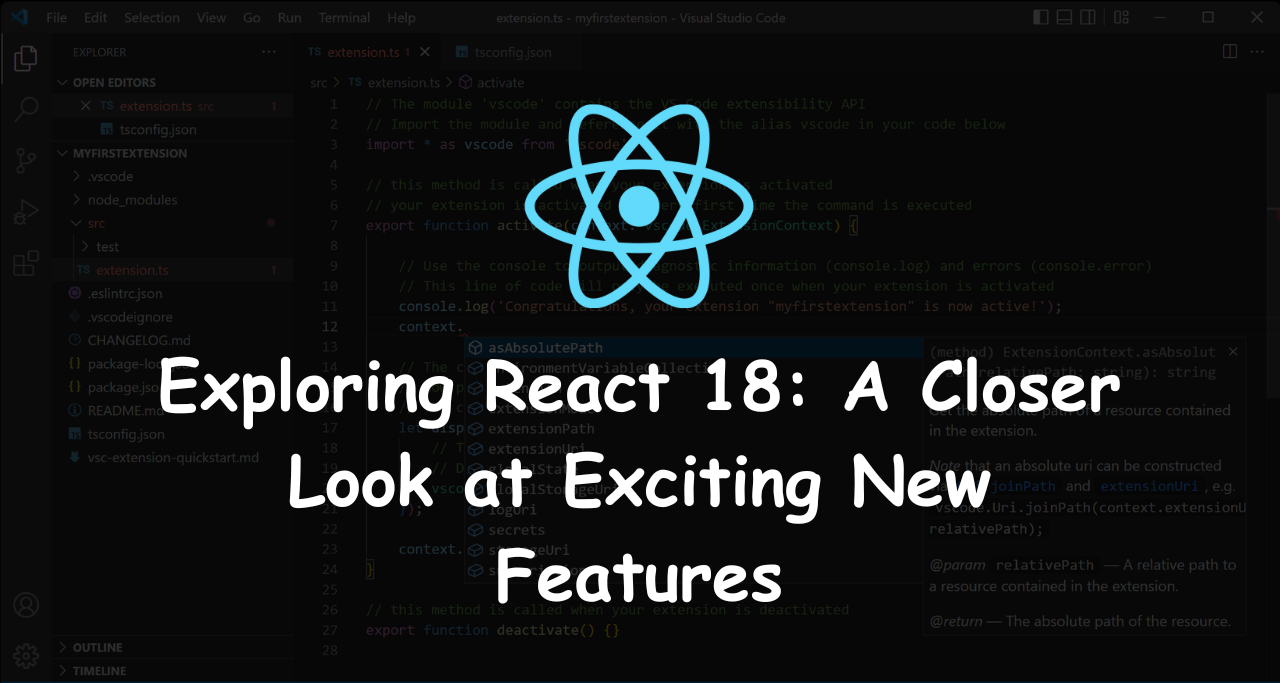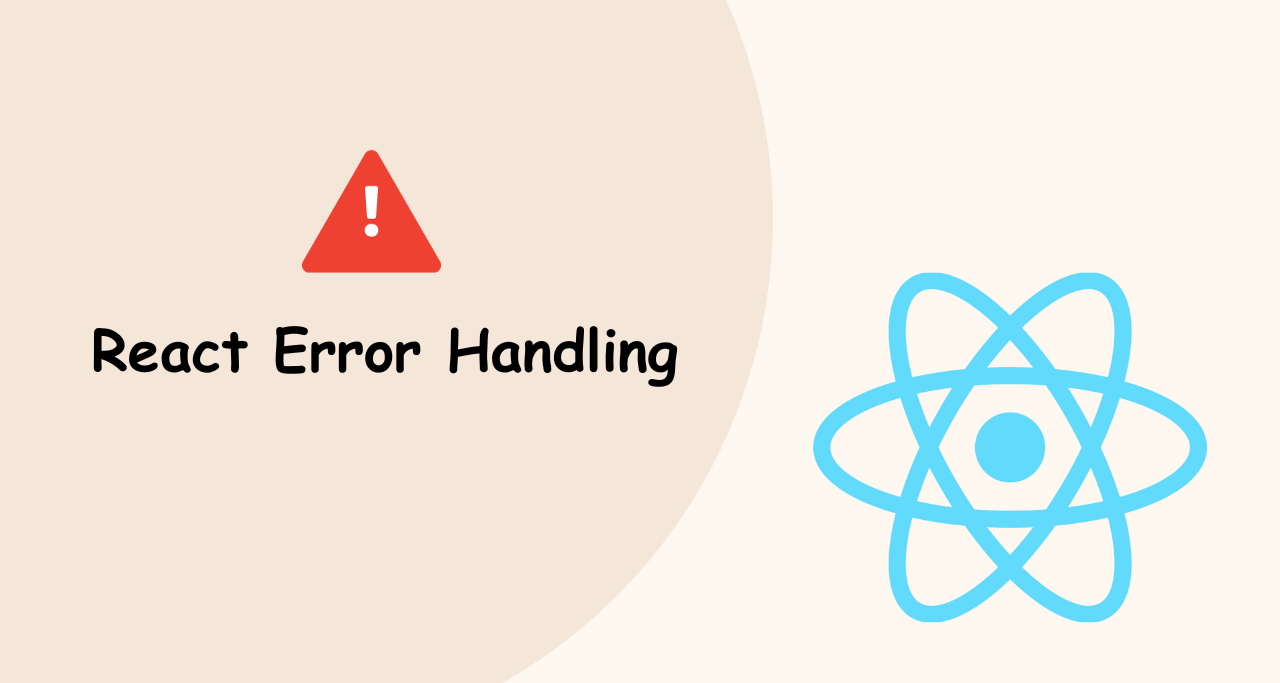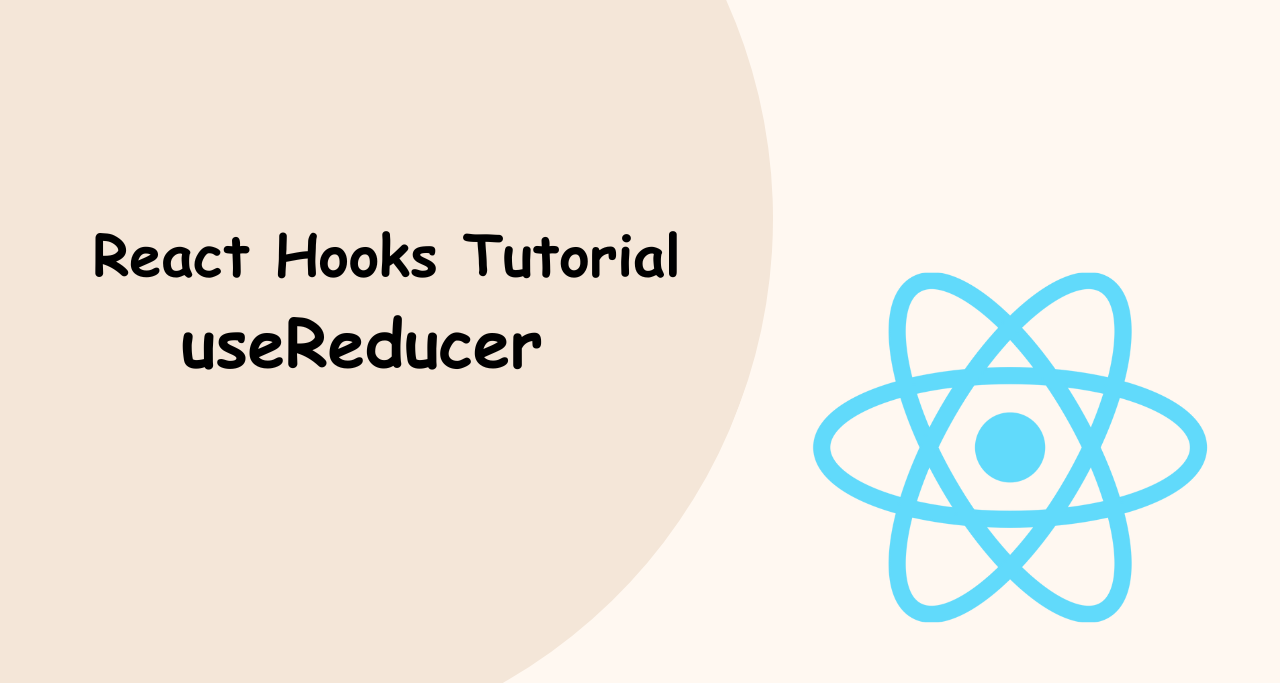In this article, I will show you how you can customize and show discount percentages on product pricing like the other eCommerce sites like Amazon, Flipkart, Shopify etc. Woocommerce is extremely friendly for developers because it has a ton of actions and filters.
WooCommerce pricing display is an important area of the product page. Where customers check out the prices carry out the prices and compare them to sites. By default, Woocommerce shows only product price, and sale price without showing discounted price/ percentage price.
To do that, we need a Woocommerce filter that converts the default price to a discounted price with a percentage. The customer can easily know what percentage of discount they get. So you just need to copy the below function and paste it into the themes functions.php
add_filter( 'woocommerce_get_price_html', 'qlc_price_calculation', 100, 2 );
function qlc_price_calculation( $price, $product ) {
$return_string = '<span style="color: #555;">M.R.P:</span> ' . $price;
return $return_string;
}The above function gets the MRP Price that shows first after that we need to get the sale price. And then need to calculate the actual percentage of the discounted amount. The below function performs that calculation and shows the discount percentage on a page or other locations where the price displayed.
add_filter( 'woocommerce_get_price_html', 'qlc_sale_price_html', 100, 2 );
function qlc_sale_price_html( $price, $product ) {
if ( $product->is_on_sale() ) :
$return_string = str_replace( '<ins>', '<ins><br><span style="color: #555;">Sale:</span> ', $price);
return $return_string;
else :
return $price;
endif;
}
// Add save percent next to sale item prices.
add_filter( 'woocommerce_get_price_html', 'woocommerce_customsave_sales_price', 10, 2 );
function woocommerce_customsave_sales_price( $price, $product ) {
if ( $product->is_on_sale() && $product->is_type( 'simple' ) ) :
$saveprice = ( $product->regular_price - $product->sale_price );
return $price . sprintf( __(' <br><span style="color: #555;">You Save</span> ₹%s', 'woocommerce' ), $saveprice );
else :
return $price;
endif;
}
// Add save percent next to sale item prices.
add_filter( 'woocommerce_get_price_html', 'woocommerce_custom_sales_price', 10, 2 );
function woocommerce_custom_sales_price( $price, $product ) {
if ( $product->is_on_sale() && $product->is_type( 'simple' ) ) :
$percentage = round( ( ( $product->regular_price - $product->sale_price ) / $product->regular_price ) * 100 );
return $price . sprintf( __(' (%s', 'woocommerce' ), $percentage . '%) <br><span style="color: #111;">Inclusive of all taxes</span>' );
else :
return $price;
endif;
}If you like this article please share and if you have any queries please comment below.