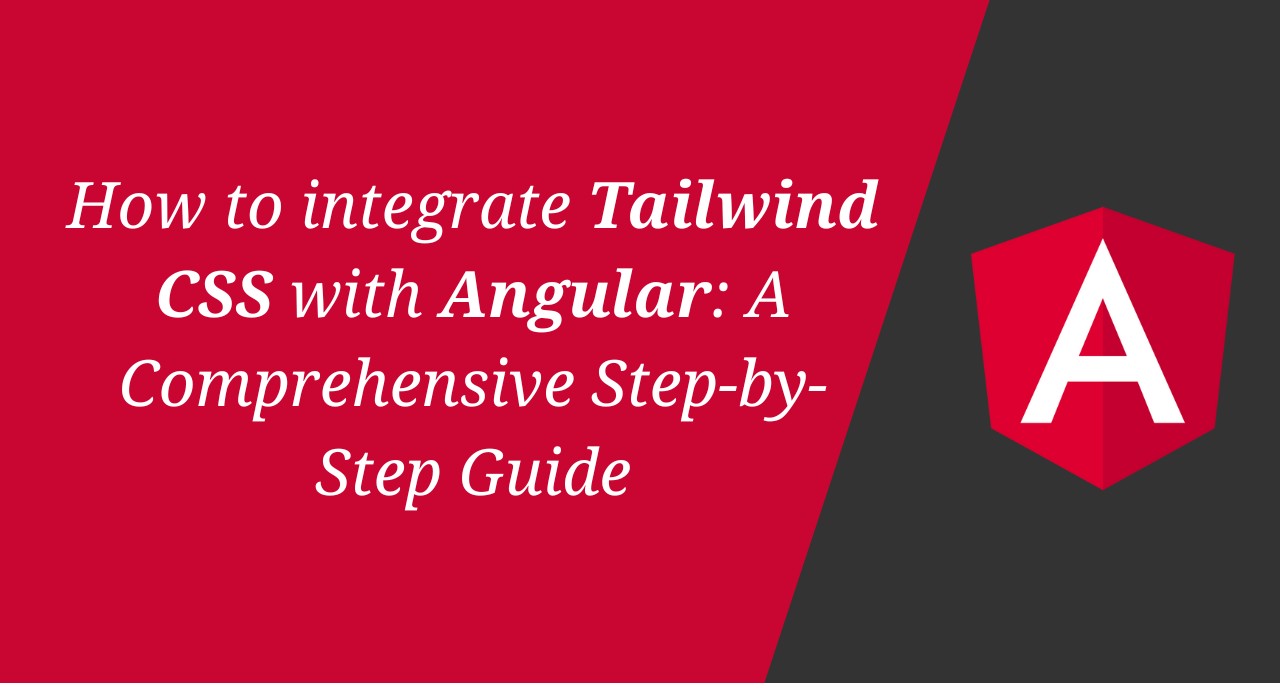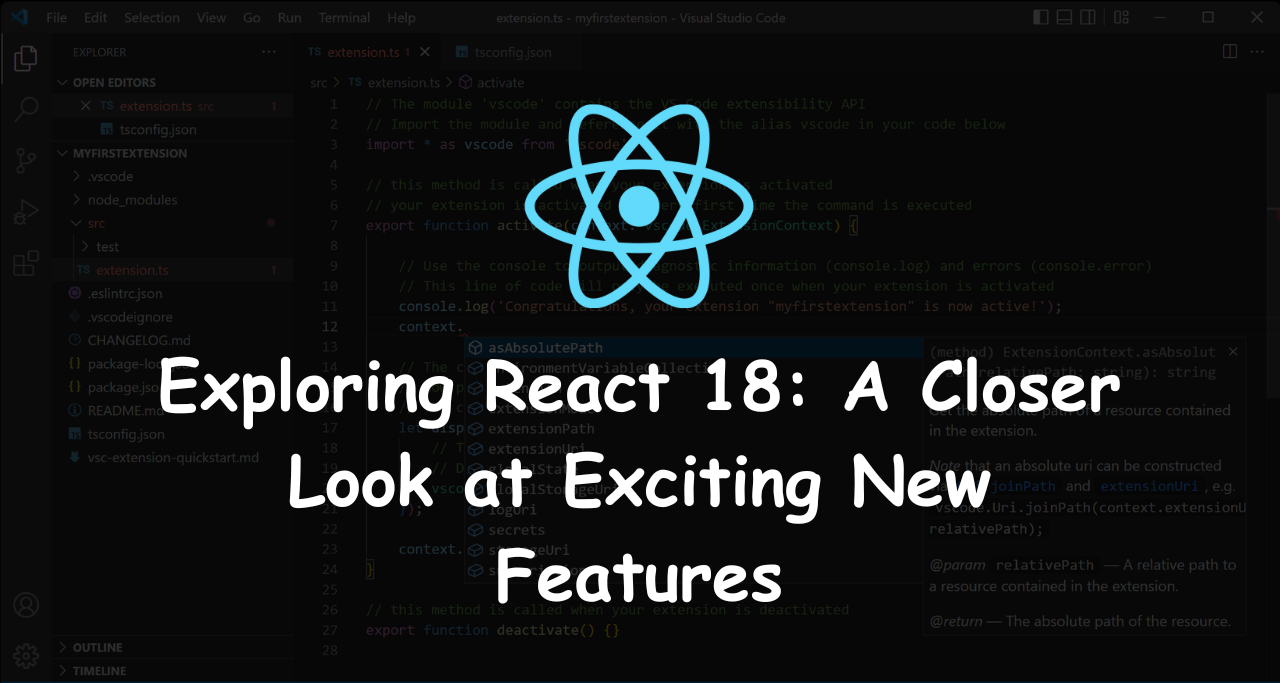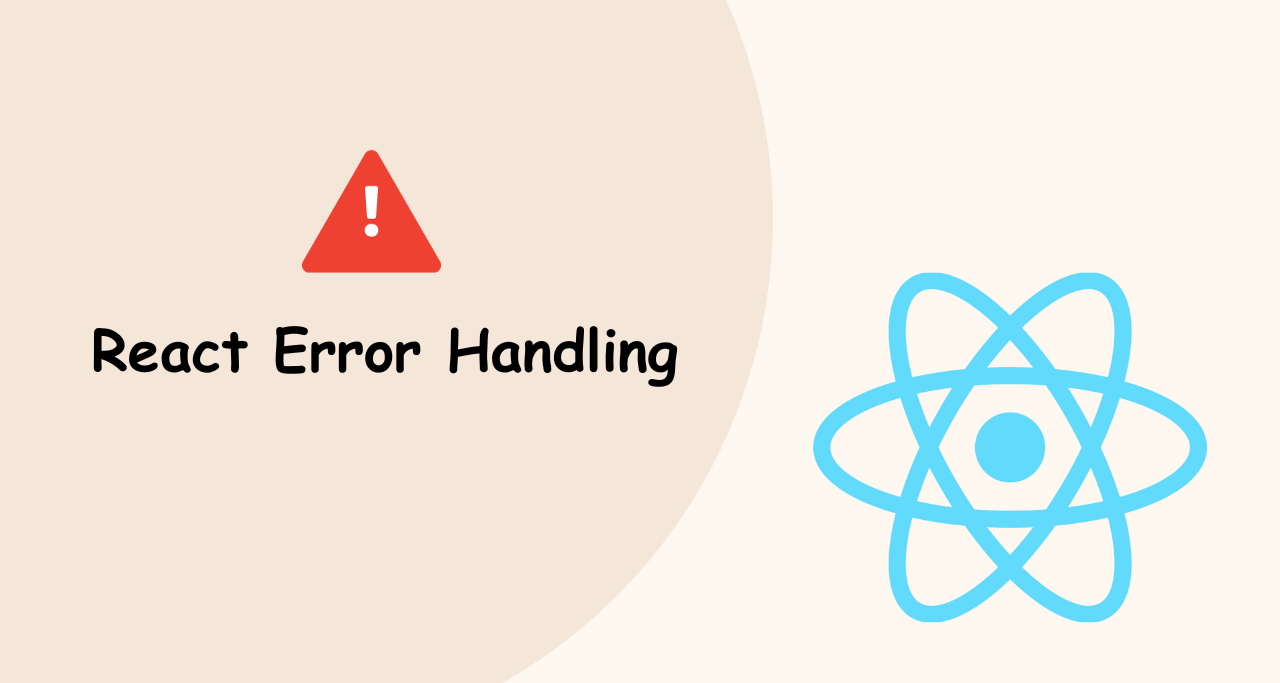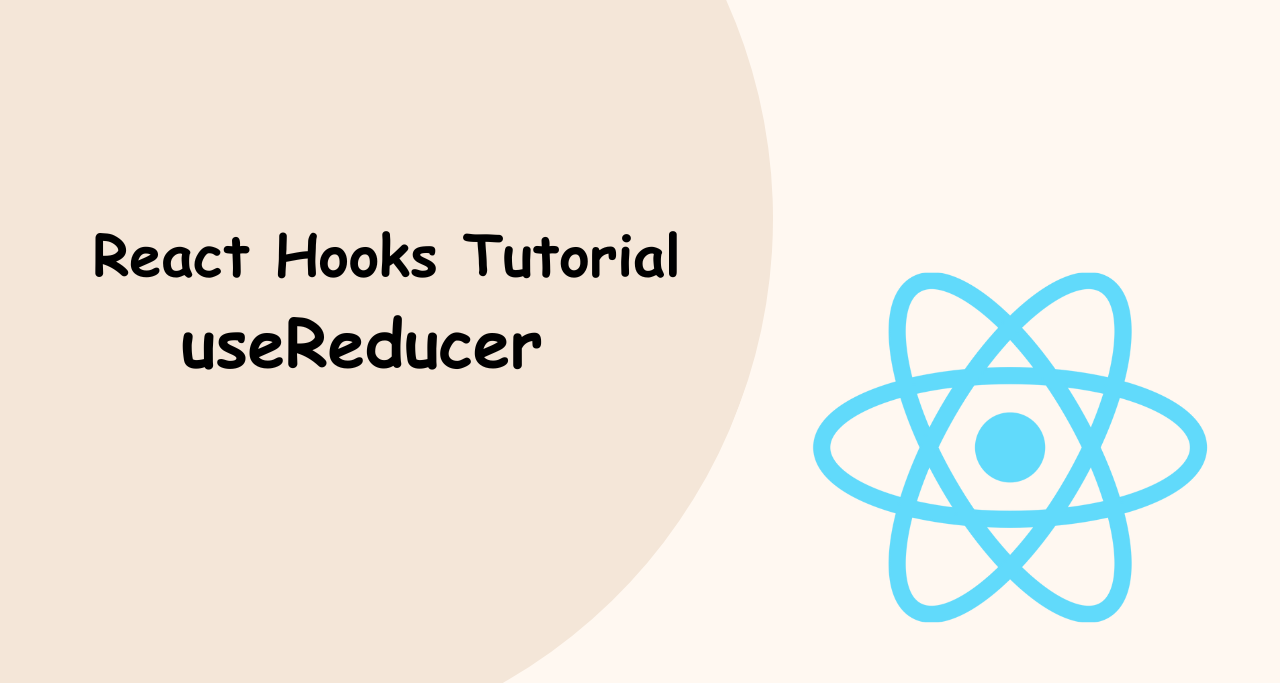Tailwind CSS, a popular utility-first CSS framework, offers developers a flexible and efficient approach to building modern web interfaces. When combined with Angular, a powerful TypeScript-based framework, it unlocks a seamless development workflow. In this advanced article, we will explore the process of integrating Tailwind CSS with Angular, providing a detailed step-by-step guide.

Step 1: Set Up an Angular Project Begin by setting up a new Angular project or using an existing one. Open your terminal and run the following command to create a new Angular application:
ng new tailwind-angular-appStep 2: Install Tailwind CSS Change to the project directory:
cd tailwind-angular-appNext, install Tailwind CSS and its dependencies via npm:
npm install tailwindcss postcss autoprefixerStep 3: Configure Tailwind CSS Create a new configuration file for Tailwind CSS. In the project’s root directory, run the following command:
npx tailwindcss initThis will generate a tailwind.config.js file. Open it and customize the configuration based on your project requirements. Adjust colors, fonts, breakpoints, and other settings as needed.
Step 4: Set Up Angular Styles Open the angular.json file located in the root directory of your Angular project. Find the "styles" array and add the Tailwind CSS styles file to the list:
"styles": [
"node_modules/tailwindcss/base.css",
"node_modules/tailwindcss/components.css",
"node_modules/tailwindcss/utilities.css",
"src/styles.css"
]Step 5: Use Tailwind CSS Classes in Angular Components With the integration complete, you can start using Tailwind CSS classes in your Angular components. For example, apply a Tailwind CSS class to a div element:
<div class="bg-blue-500 text-white p-4">
This is a Tailwind CSS component!
</div>Step 6: Running the Angular Development Server To start the Angular development server, run the following command in your terminal:
ng serveNow, you can access your Angular application at http://localhost:4200. Any changes you make to the components or styles will automatically update in the browser.
Conclusion
In this advanced article, we have provided a comprehensive step-by-step guide to integrating Tailwind CSS with Angular. By following these instructions, you can leverage the power of Tailwind CSS’s utility classes to build highly customizable and responsive user interfaces in your Angular projects. Refer to the official Tailwind CSS documentation for more information on available utility classes and customization options. Enjoy the synergy of Tailwind CSS and Angular in your web development endeavors!