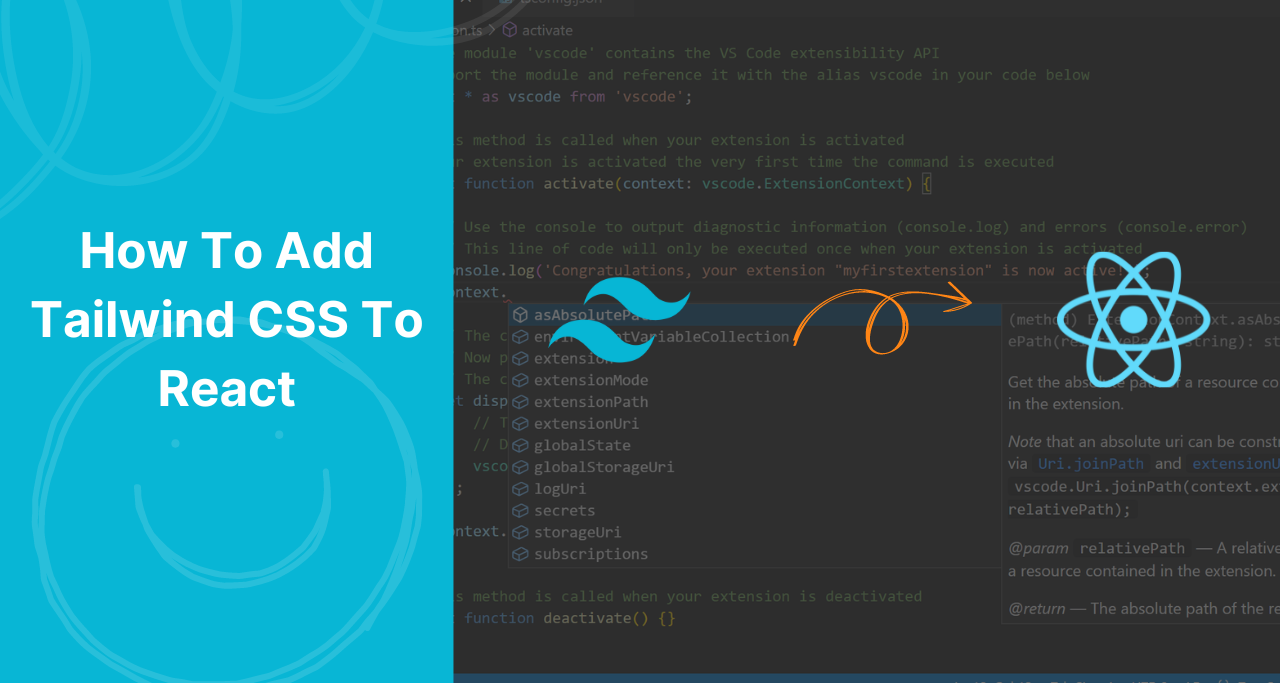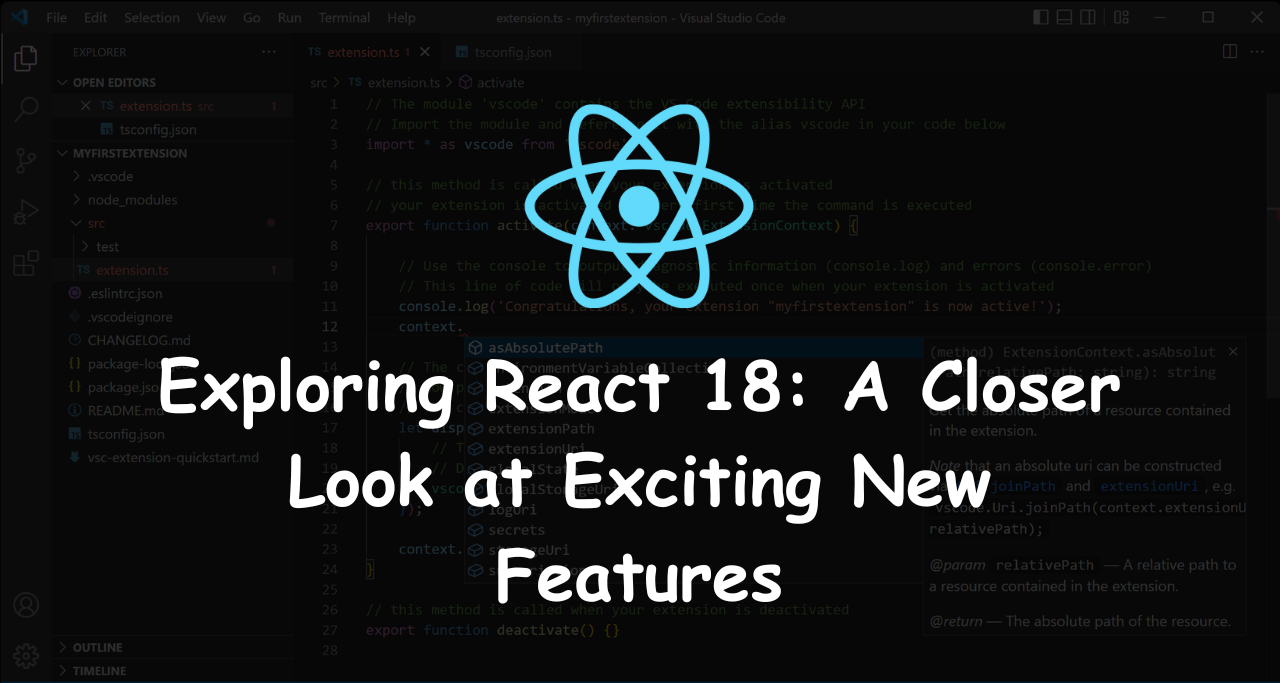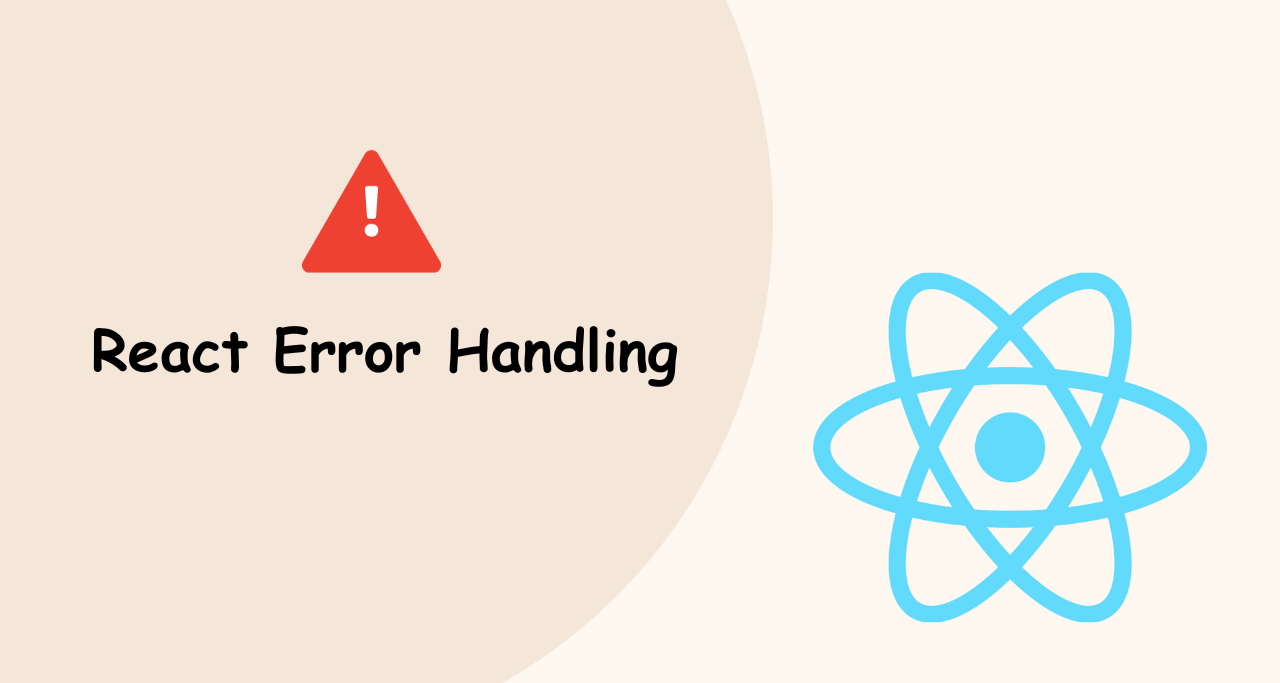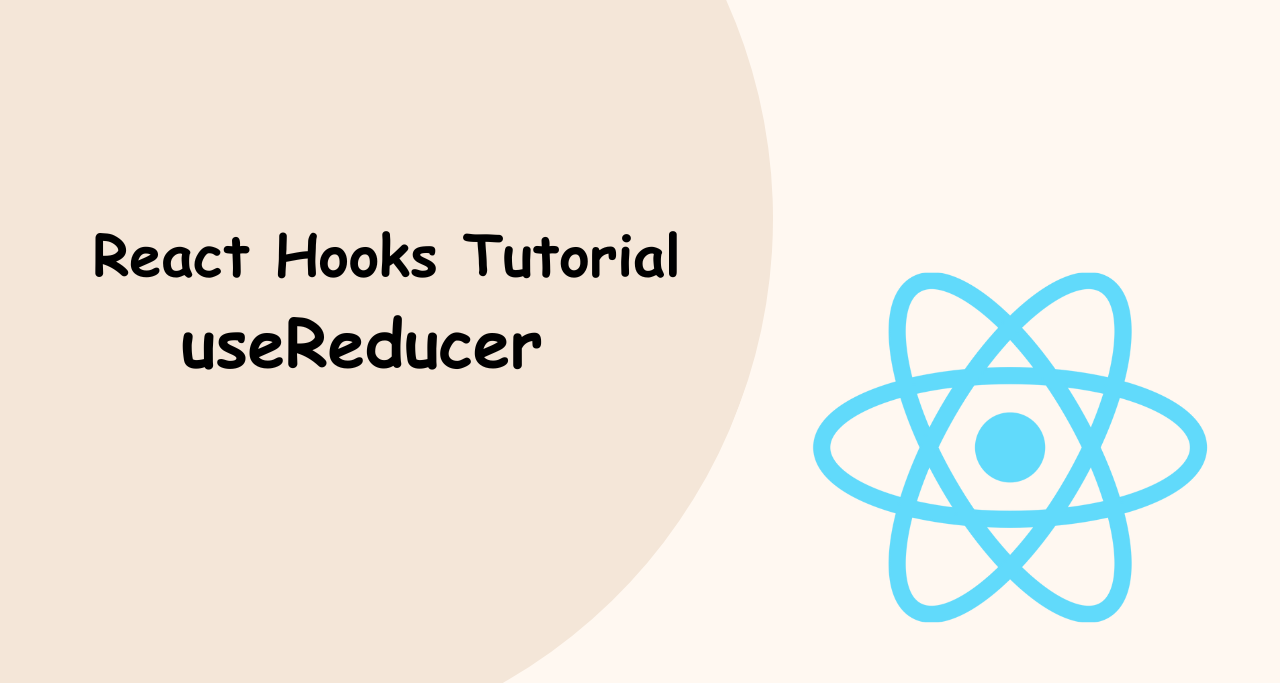Tailwind CSS has taken the front-end development world by storm, offering a utility-first approach to crafting stylish user interfaces. Integrating Tailwind CSS into a React project might seem complex, but fear not – this guide will walk you through the process step by step, providing clear examples along the way.
Prerequisites:
- Node.js and npm (Node Package Manager) installed on your machine.
- A React project already set up.
Step 1: Create a React Project If you don’t have a React project, create one using create-react-app:
npx create-react-app my-tailwind-app cd my-tailwind-appStep 2: Install Tailwind CSS and Dependencies Navigate to your project directory and install Tailwind CSS and its dependencies:
npm install tailwindcss postcss autoprefixerStep 3: Configure Tailwind CSS Create a configuration file for Tailwind CSS:
npx tailwindcss initOpen tailwind.config.js and customize it according to your needs. For example, you can adjust colors, fonts, breakpoints, and more.
Step 4: Set Up PostCSS Configuration Create a postcss.config.js file in your project root:
module.exports = { plugins: { tailwindcss: {}, autoprefixer: {}, }, };Step 5: Include Tailwind CSS in your Styles In your project’s main CSS file (usually src/index.css), import Tailwind’s base styles:
@import 'tailwindcss/base';
@import 'tailwindcss/components';
@import 'tailwindcss/utilities';Step 6: Start Using Tailwind CSS Classes You’re all set! You can now use Tailwind CSS classes in your React components‘ JSX. For example:
import React from 'react';
const App = () => {
return (
<div className="bg-blue-500 p-5">
<h1 className="text-2xl font-bold text-white">Hello, Tailwind CSS!</h1>
<button className="bg-green-400 hover:bg-green-500 text-white px-4 py-2 mt-3"> Click Me </button>
</div>
);
};
export default App;Step 7: Building and Optimizing for Production When building your React project for production, Tailwind CSS classes might not be optimized. To address this, you can use the purgeCSS utility to remove unused CSS classes:
Install @fullhuman/postcss-purgecss:
npm install @fullhuman/postcss-purgecssUpdate your postcss.config.js:
const purgecss = require('@fullhuman/postcss-purgecss'); module.exports = { plugins: [ require('tailwindcss'), require('autoprefixer'), purgecss({ content: ['./src/**/*.js', './public/index.html'], defaultExtractor: (content) => content.match(/[\w-/:]+(?<!:)/g) || [], }), ], };Now your production builds will only include the CSS classes that are actually used in your application.
Conclusion
Congratulations! You’ve successfully integrated Tailwind CSS into your React project. By following these steps and examples, you’re ready to create stunning user interfaces with the power of utility-first styling. Remember, Tailwind CSS and React together are a powerful combination that can make your development process both efficient and visually appealing.