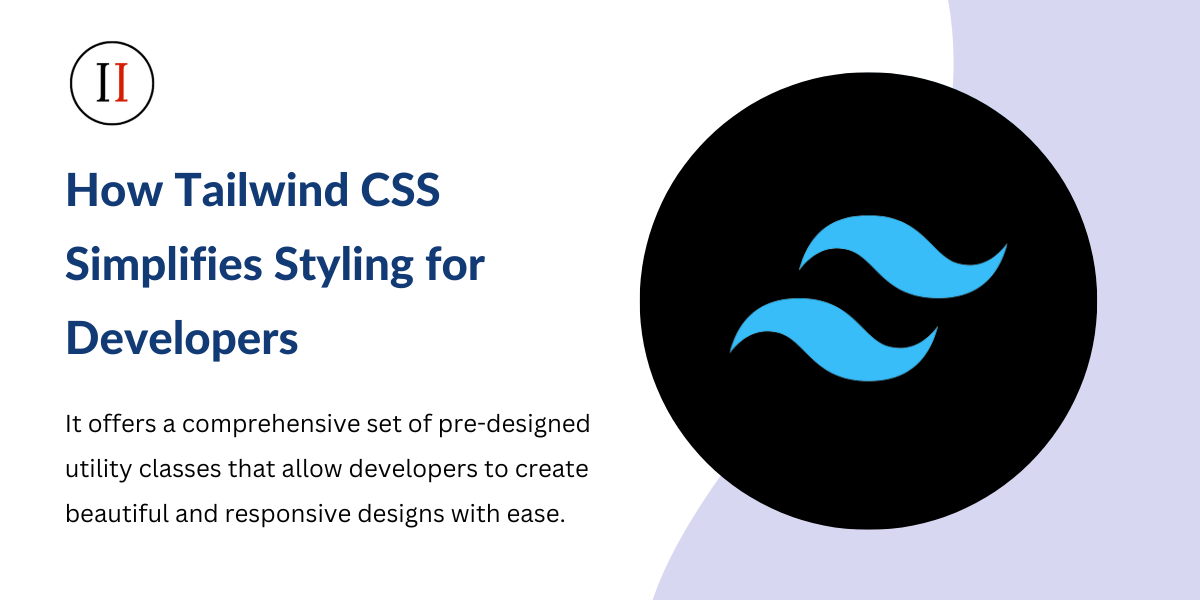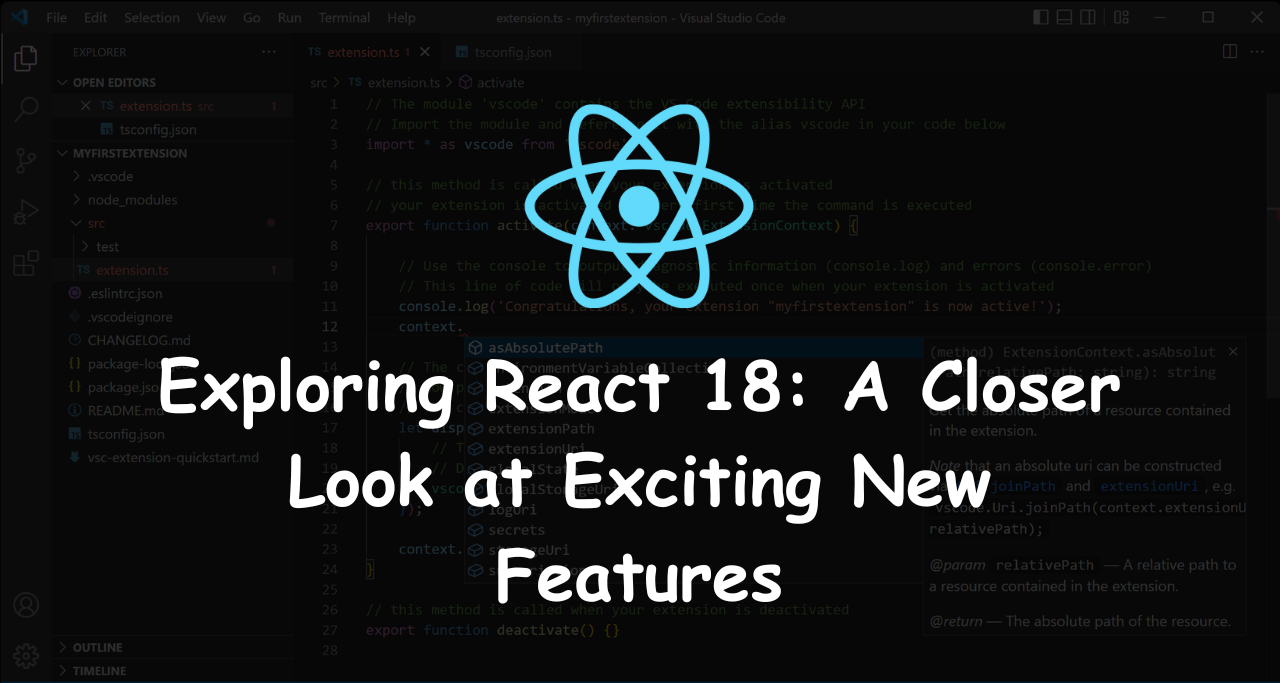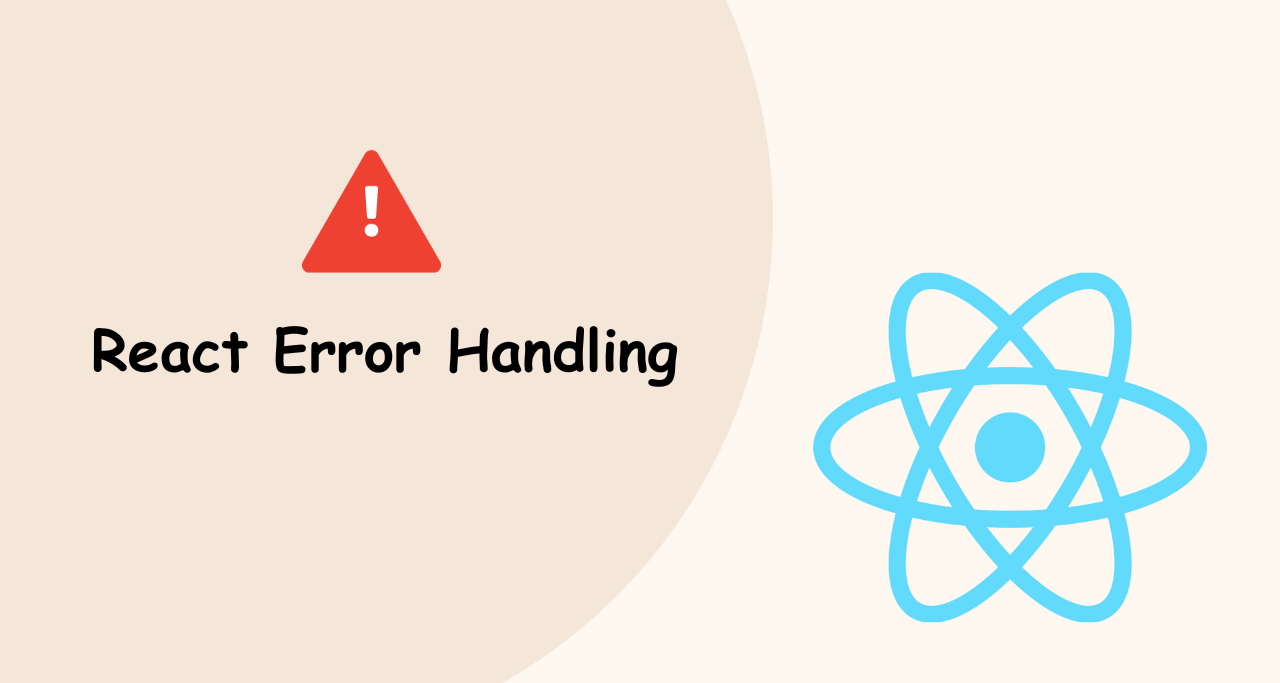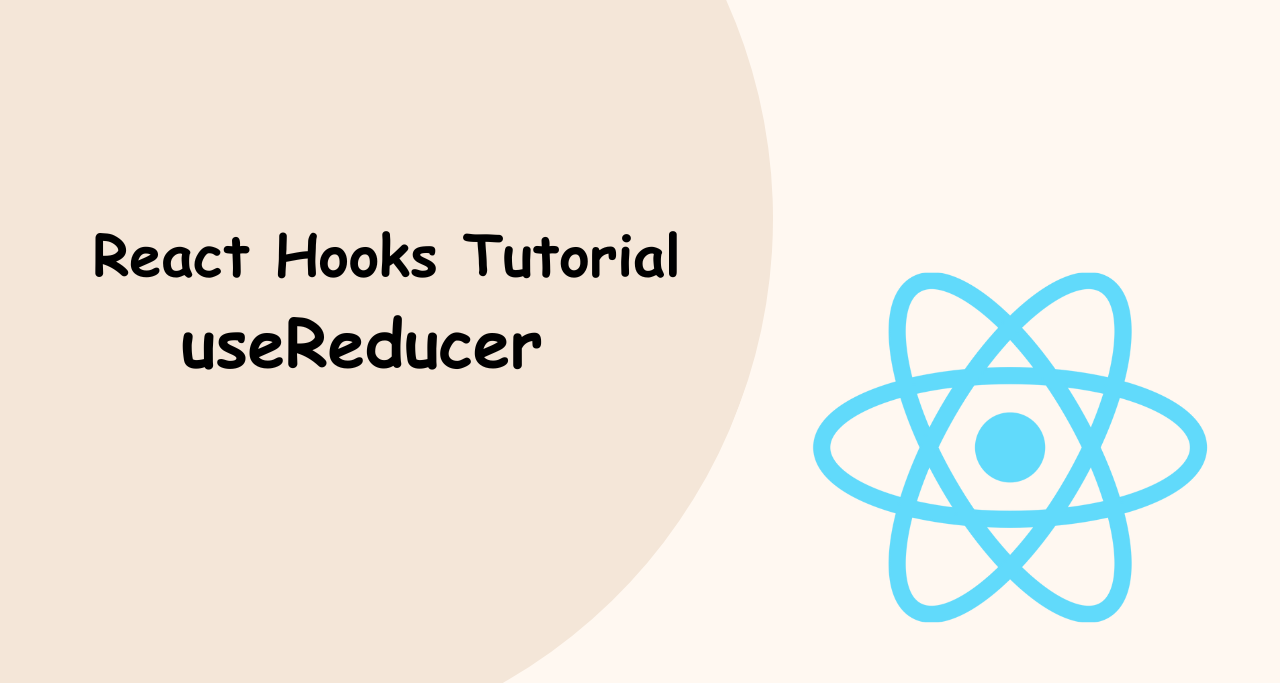Tailwind CSS is a utility-first CSS framework that has revolutionized the way developers approach styling web applications. It offers a comprehensive set of pre-designed utility classes that allow developers to create beautiful and responsive designs with ease. However, Tailwind CSS also offers advanced features that can take your web application to the next level.

Customizing the Design System
Tailwind CSS provides a configuration file that allows developers to customize the default design system. This configuration file contains a list of design elements, such as colors, fonts, spacing, and border-radius. Developers can modify these design elements to create a custom design system that meets their specific needs.
For example, to modify the default colors in Tailwind CSS, you can edit the “colors” object in the configuration file. You can add new colors or modify existing ones to create a custom color palette for your web application. This makes it easy to create a consistent and cohesive design across your entire application.
Customizing Utility Classes
Tailwind CSS also allows developers to customize the default utility classes. The framework provides a plugin system that allows developers to add new utility classes to the framework or modify existing ones. This makes it easy to extend the framework and add new functionality to Tailwind CSS.
For example, you can create a new utility class that adds a background image to an element. To do this, you can use the “@layer” directive to create a new layer in your CSS file. You can then create a new utility class in this layer that sets the background image of an element.
@layer utilities {
.bg-image {
background-image: url('path/to/image.jpg');
background-size: cover;
background-position: center;
}
}You can then use this utility class in your HTML to add a background image to an element:
<div class="bg-image"></div>Composing Tailwind CSS Utility Classes
Tailwind CSS allows developers to compose utility classes to create complex designs without having to write custom CSS. This is done using the “@” symbol to combine multiple utility classes.
For example, to create a button with a blue background, white text, and rounded corners, you can use the following utility classes:
<button class="bg-blue-500 text-white rounded-lg py-2 px-4">
Click me!
</button>You can also use the “@” symbol to create responsive utility classes. For example, to create a button that is full-width on small screens and half-width on larger screens, you can use the following utility classes:
<button class="w-full sm:w-1/2">
Click me!
</button>Using Variants
Tailwind CSS provides variants that allow developers to apply utility classes based on various states or conditions. For example, the “:hover” variant applies a utility class when the mouse is hovering over an element. The “:focus” variant applies a utility class when an element has focus.
You can use variants to create interactive and dynamic designs. For example, to create a button that changes color when the mouse is hovering over it, you can use the following utility classes:
<button class="bg-blue-500 hover:bg-blue-700 text-white py-2 px-4 rounded-lg">
Click me!
</button>You can also use variants to create responsive designs. For example, to create a layout that changes based on the screen size, you can use the following utility classes:
<div class="flex flex-col sm:flex-row">
<div class="w-full sm:w-1/2"></div>
<div class="w-full sm:w-1/2"></div>
</div>Using Plugins
Tailwind CSS also allows developers to use plugins to extend the framework and add new functionality. There are many community-built plugins available for Tailwind CSS that provide additional utility classes and functionality.
For example, the “tailwindcss-typography” plugin adds utility classes for styling typography, such as headings, paragraphs, and lists. The “tailwindcss-aspect-ratio” plugin adds utility classes for setting aspect ratios on elements, such as images and videos.
You can easily add these plugins to your project by installing them with npm and including them in your Tailwind CSS configuration file.
Using JavaScript
Tailwind CSS also provides a JavaScript API that allows developers to programmatically generate utility classes. This API can be used to create dynamic and interactive designs that respond to user input or external data.
For example, you can use the JavaScript API to change the background color of an element when a user clicks on it:
const element = document.querySelector('.bg-color-toggle');
element.addEventListener('click', () => {
element.classList.toggle('bg-blue-500');
element.classList.toggle('bg-red-500');
});This code listens for a click event on an element with the class “bg-color-toggle”. When the element is clicked, the code toggles the “bg-blue-500” and “bg-red-500” utility classes on the element, changing its background color.
Conclusion
Tailwind CSS simplifies styling for developers by providing a comprehensive set of pre-designed utility classes that can be easily composed to create beautiful and responsive designs. However, Tailwind CSS also offers advanced features, such as customizing the design system, customizing utility classes, composing utility classes, using variants, using plugins, and using JavaScript. These features allow developers to create complex and dynamic designs that respond to user input or external data.