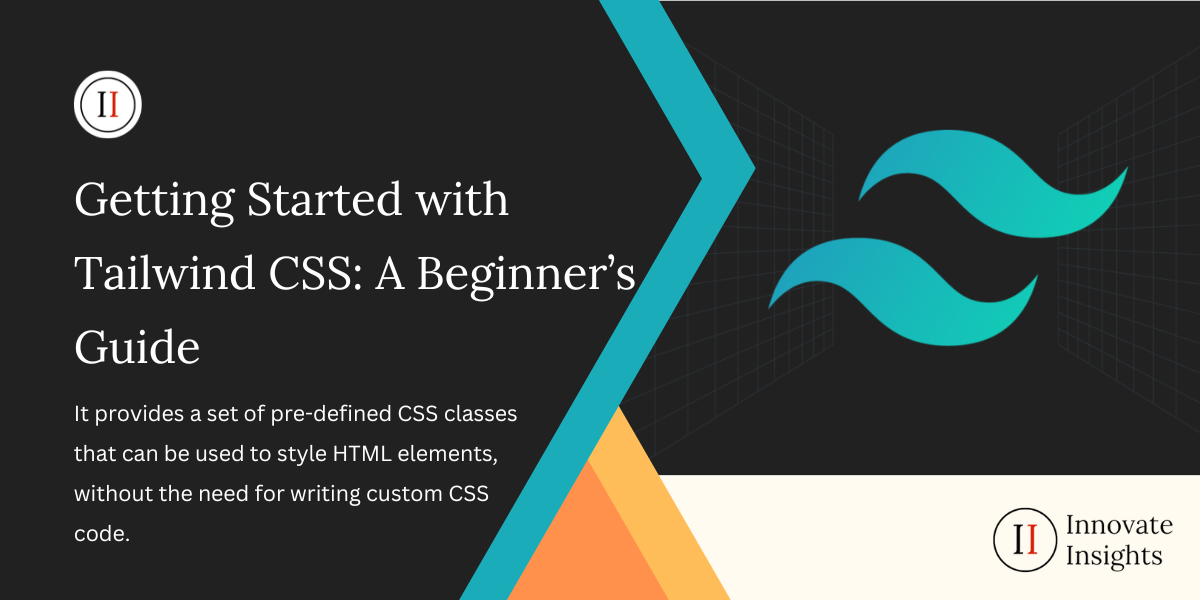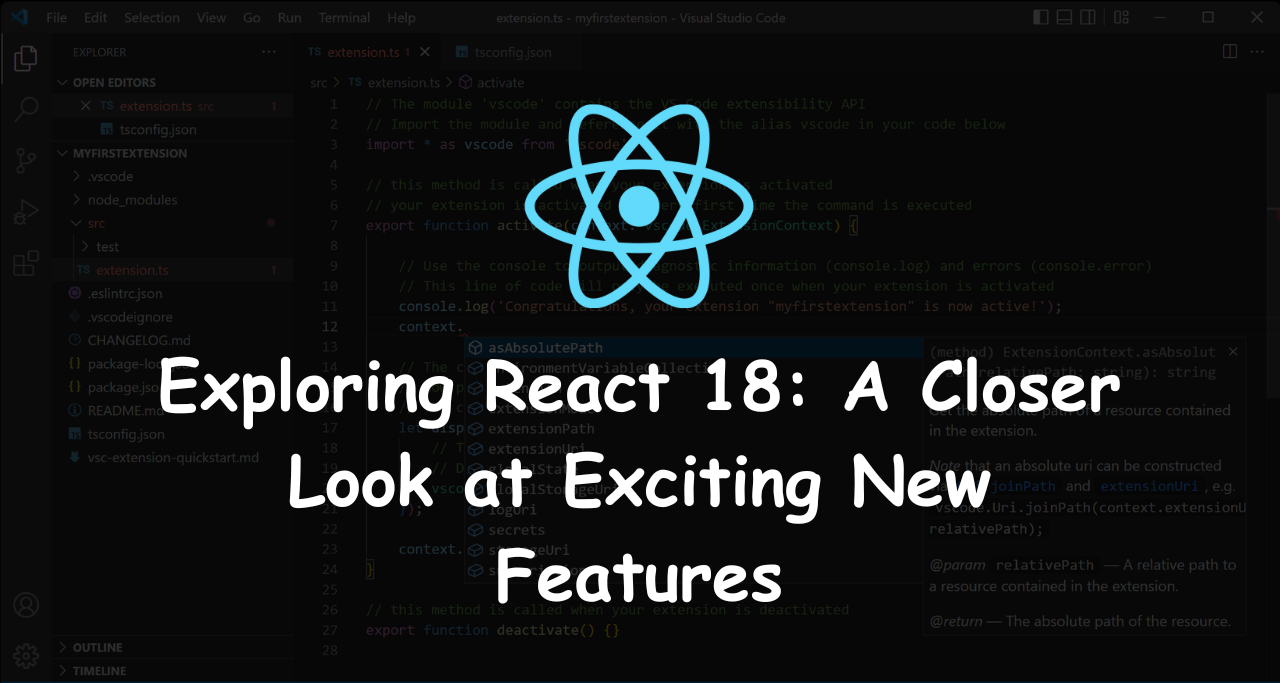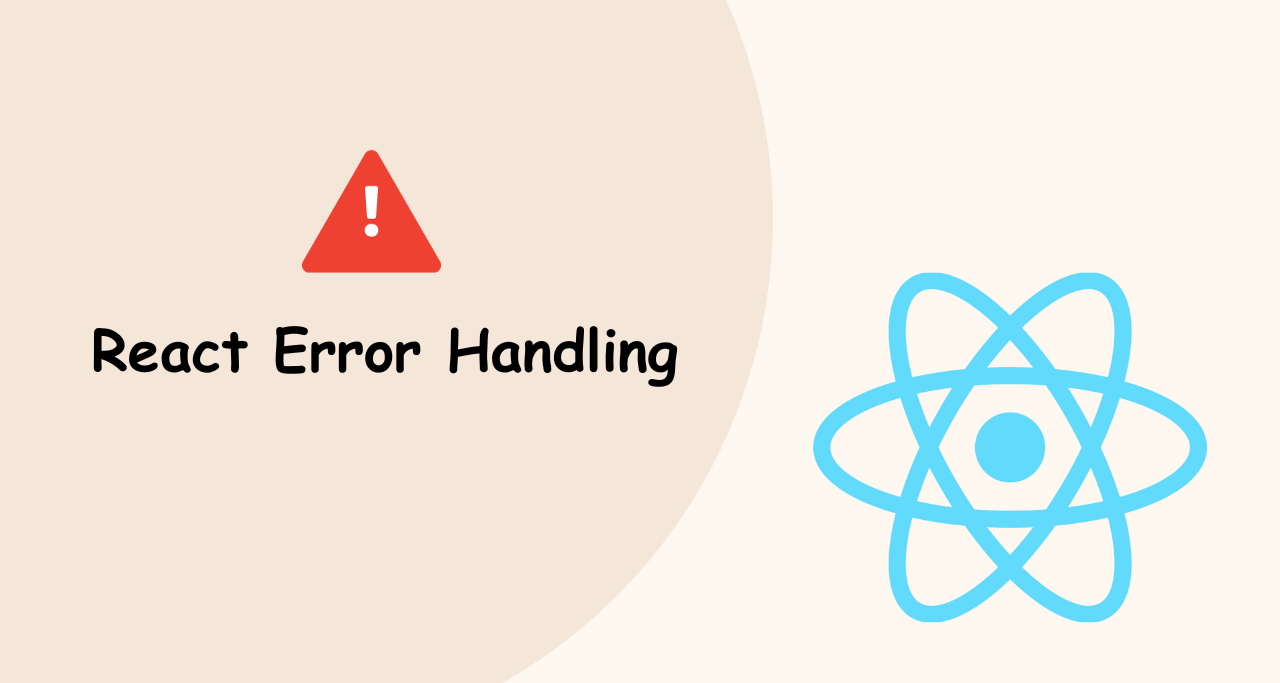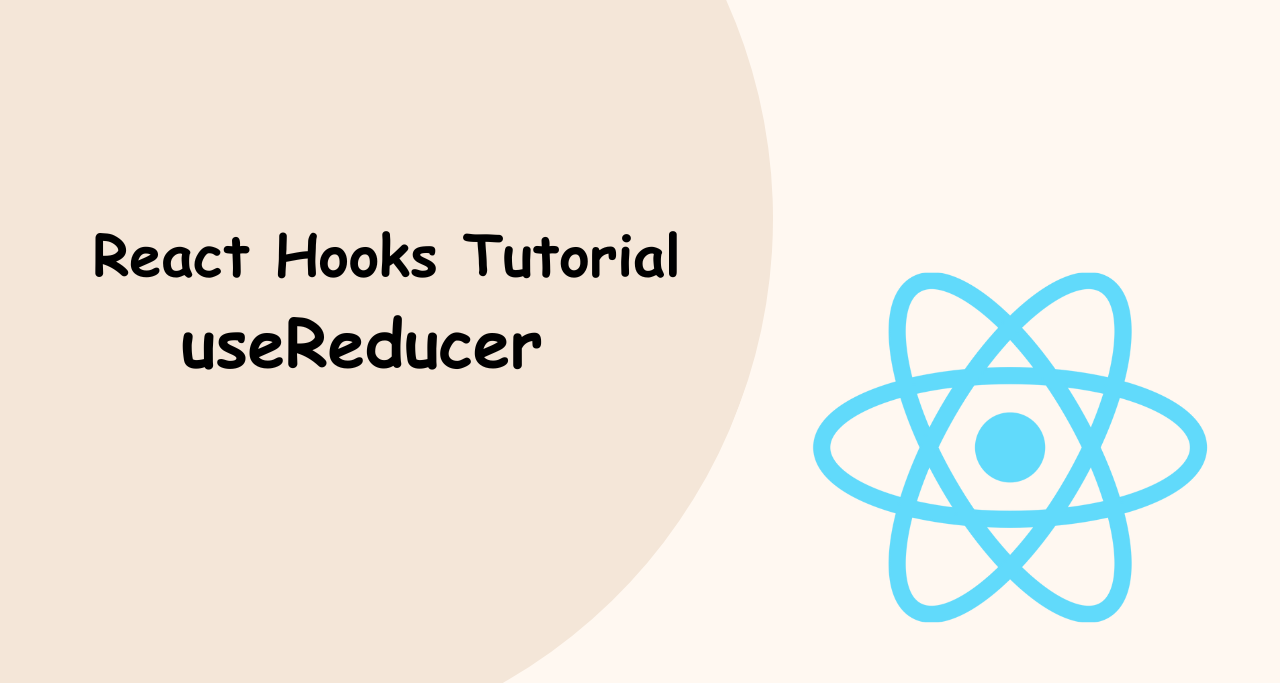Tailwind CSS is a popular utility-first CSS framework that allows developers to build responsive and customizable user interfaces quickly. It provides a set of pre-defined CSS classes that can be used to style HTML elements, without the need for writing custom CSS code. This makes it a great choice for beginners who want to streamline their front-end development process.
In this article, we’ll walk you through the basics of getting started with Tailwind CSS.

Installation
The first step in using Tailwind CSS is to install it. There are a few different ways to do this, but the easiest is to install it via npm (Node Package Manager). Open up your terminal or command prompt and enter the following command:
npm install tailwindcssThis will install the latest version of Tailwind CSS into your project.
Configuration
Once you’ve installed Tailwind CSS, you’ll need to configure it for your project. This is done by creating a configuration file called tailwind.config.js in the root directory of your project. This file contains various options and settings for Tailwind CSS.
To get started, you can create a basic configuration file by running the following command in your terminal:
npx tailwindcss initThis will create a default tailwind.config.js file in your project’s root directory. You can then customize this file to suit your needs.
Usage
Now that you’ve installed and configured Tailwind CSS, you can start using it in your project. To use a Tailwind CSS class, simply add it to an HTML element’s class attribute.
For example, to add a blue background to a div element, you can use the bg-blue-500 class:
<div class="bg-blue-500">
This is a blue box.
</div>You can also use multiple classes on the same element:
<div class="bg-blue-500 text-white font-bold p-4">
This is a styled box with text.
</div>This will add a blue background, white text, bold font, and padding to the div element.
Tailwind CSS provides a wide range of classes for styling various elements, including typography, spacing, colors, and more. You can find a complete list of classes in the Tailwind CSS documentation.
Customization
One of the key benefits of Tailwind CSS is its flexibility and customizability. You can customize the framework by adding your own styles or by extending the existing ones.
To add your own styles, you can define custom classes in your HTML or in your tailwind.config.js file. For example, to create a custom class for a red background, you can add the following to your tailwind.config.js file:
module.exports = {
theme: {
extend: {
backgroundColor: {
'red': '#ff0000',
}
}
},
variants: {},
plugins: [],
}This will add a new background color class called bg-red to your project.
To extend existing styles, you can use the @layer directive in your tailwind.config.js file. For example, to add a new font size, you can add the following:
module.exports = {
theme: {
extend: {
fontSize: {
'6xl': '4.5rem',
}
}
},
variants: {},
plugins: [],
}This will add a new font size class called text-6xl to your project.
Conclusion
Tailwind CSS is a powerful and flexible CSS framework that can help developers create beautiful, responsive, and customizable user interfaces quickly. While it may take some time to get used to the utility-first approach and the large number of classes, once you do, you’ll be able to build complex layouts and styles more efficiently than with traditional CSS.
If you’re a beginner, it’s a good idea to start with the basics and gradually work your way up to more advanced features. Don’t be afraid to experiment and try out different classes and configurations to see what works best for your project.
With its popularity and extensive documentation, there’s no shortage of resources available to help you learn and use Tailwind CSS. So if you’re looking to streamline your front-end development process and improve your CSS skills, give Tailwind CSS a try!