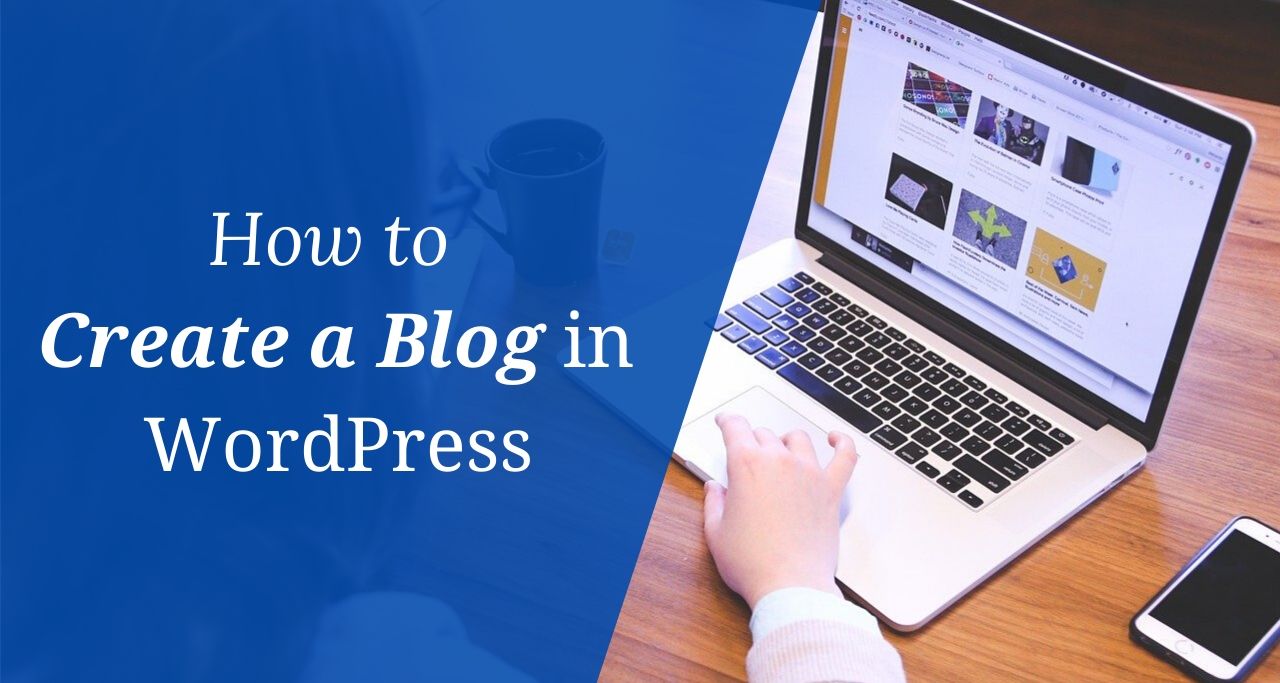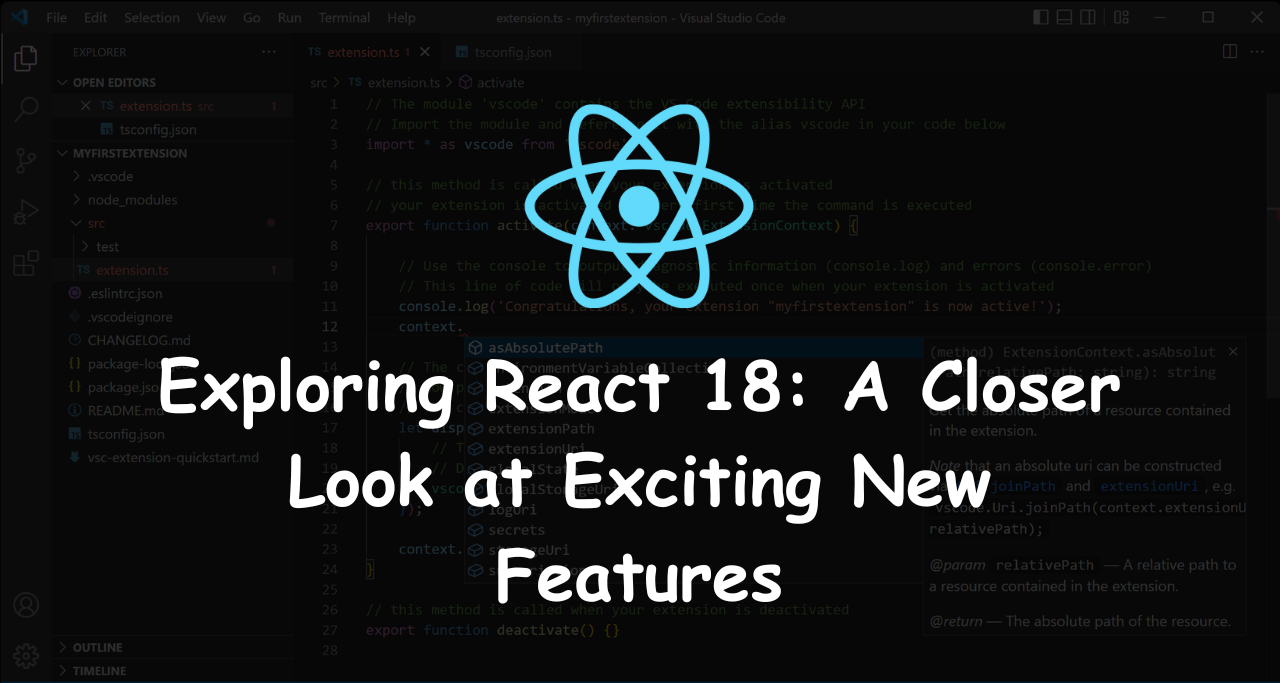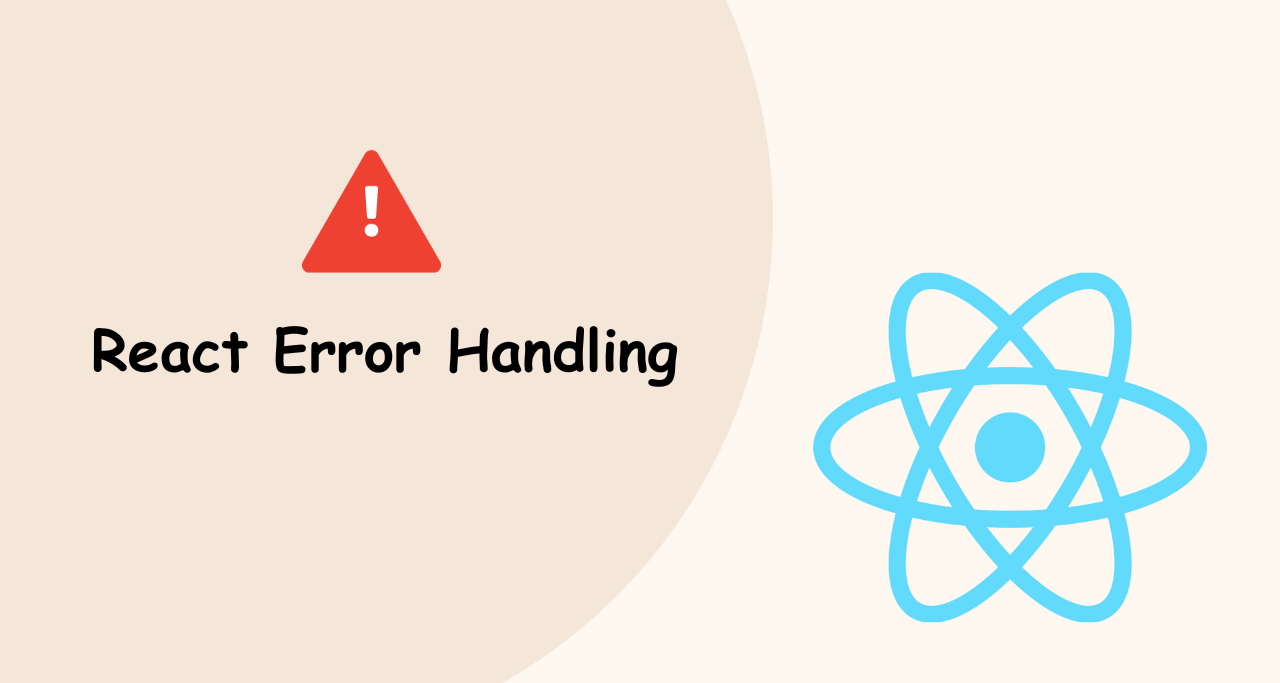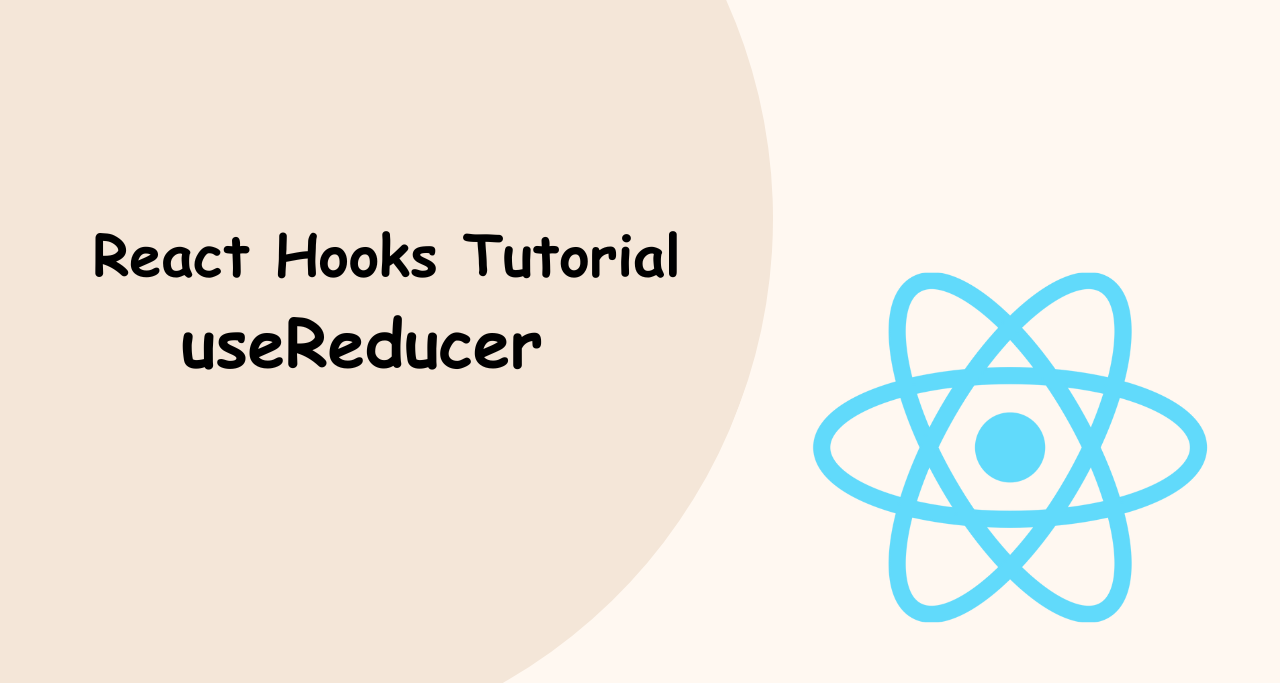Quick Summary: In this article, I’ll discuss how to create a blog in WordPress in 2020. Our step-by-step guide will help you to create a beautiful blog from scratch even if you don’t know about coding and without spending money for freelancers, agencies or developers. So here will show you how to create a blog in WordPress.
If you looking for a free, easy, step-by-step guide on how to create a blog Right Now!
So in this article, I’ll show you how anyone can build and design a blog without knowing anything about web development, design or coding.
Our step-by-step guide will help you create a blog from scratch without spending money for freelancers, agencies or developers.
You just follow our step-by-step guide to build your own blog from beginning to end.
Table of contents (steps to make a blog):
- Choose a domain name
- Register a domain and sign up for web hosting
- Set up a blog using WordPress (through a web host)
- Customize your blog
- Publish your first post
- Set up Google Analytics, Console, and SEO Tools
Step #1: Choose a domain name
First of all, You will need to choose a domain name that suits your blog niche. The domain name is your blog’s name and web address.
That address is used by visitors when they try to find your blog through their web browsers or mobile devices. Domain names can cost anywhere from $10 to $25 a year. The normal price tag is around $15.
If you haven’t registered or chosen a domain name for your blog, you can search below for your perfect blog name.
<iframe class="domain-widget-sourabhmourya" src="//www.bluehost.com/web-hosting/domaincheckapi/?affiliate=sourabhmourya" width="100%" height="175"></iframe>If you don’t have a domain name yet, there’s no need to register one.
I’ll show you how to get a domain name for free for the first year (step 2)
Step #2: Register a domain and sign up for web hosting
In the previews step, we have discussed the domain name so next, we have to buy one domain as well as web-hosting for your blog.
If you don’t know about web hosting, so don’t worry Web hosting is a service that hosts and stores your website files (content) on a secure server that is always up and running.
There are several hosting provider companies but in this article, we have used Bluehost for our blog. This is one of the hosting companies that WordPress.org recommends.
Bluehost Powering over 2 million websites, Bluehost offers the ultimate WordPress platform. Tuned for WordPress, we offer WordPress-centric dashboards and tools along with 1-click installation, a FREE domain name, email, FTP, and more. Easily scalable and backed by legendary 24/7 support by in-house WordPress experts.

We recommend using Bluehost.com for web hosting and domains. They offer free domain registration for the first year and getting a domain name and hosting from the same company saves you some time and money.
To get a web hosting account, simply visit Bluehost.com and click on Get Started.

Next, choose your web hosting plan (Choice Plus is fully unlimited, while basic is best for new sites):

Next, register your domain:

If you already have a domain name that you bought somewhere else, Bluehost allows you to hook it up to your new hosting plan. Some additional steps will be needed here – like updating your name servers. Here’s a guide from Bluehost on how to do that.
Step #3: Set up a blog using WordPress (through a web host)
After a successful purchase, you have both domain and hosting. Let’s set up WordPress first, Setting up WordPress is easy, and your web host mostly does it for you, so you don’t have to give time to that.
If you don’t use Bluehost hosting, don’t worry. Several web hosting providers have ‘WordPress install‘ located somewhere in the hosting or cPanel. If you are dealing with a different web host that doesn’t provide “one-click installs“, here you can manually set up WordPress.
First login to your Bluehost Account and Navigate to Advanced Tab

Go to the bottom of the page and select WordPress


Provide some basic information about your site, and the WordPress installation will start. If the setup is done, Bluehost will show you the installation and login details.

Just update your blog name username password email address and then click install. After that go to Google type your blog name and search, for the default WordPress site shown.

Step #4: Customize your blog
Now the site looks not good so let’s start customizing. WordPress gives a lot of free themes for a quick start. Go to your WordPress admin panel by typing wp-admin after your domain/blog name in a URL like https://www.your-domain-name.com/wp-admin.
After login, you will see the backend like below. Then you have to navigate to Appearance >Themes on the top left select Add New and install and activate any new popular theme.

Now refresh your blog and the design was changed, so here you can change any theme according to your design and start blogging.
Step #5: Publish your first post
Let’s create & publish your first post. Go to your WordPress backend panel and navigate to the posts section where you will see the Add New link. Click the Add new link these will open a post page like below.

- Give your post a Title
- Add your post content
- Upload an image to include in the post by clicking the Add Media button
- Publish
Congratulations — you’ve just published your first post!
Step #6: Set up Google Analytics, Console, and SEO Tools
Once everything is set up, it’s time to connect our blog to the Google Console, Analytics, Adsense etc. To do everything connect Google build a WordPress Plugin called “Site Kit by Google“.
This is Google’s official WordPress plugin https://sitekit.withgoogle.com/

If you would like to see how users find and use your website, Site Kit is right for you. Site Kit helps you set up and use easy-to-understand metrics to help you grow your online presence.
Just install the plugin and sign in with your Google Account that’s it
Under the Plugins tab, click Add New and search Site Kit by Google plugin. After that install the plugin & activate them. Now navigate to Site Kit and setup with your Google account.

Here you can find complete documentation provided by Google https://sitekit.withgoogle.com/documentation/.
Congratulations — you’ve just created your first blog with WordPress! You now belong to the worldwide community of bloggers.
Do you have any questions on creating a blog in WordPress If so, ask away in the comments section below!