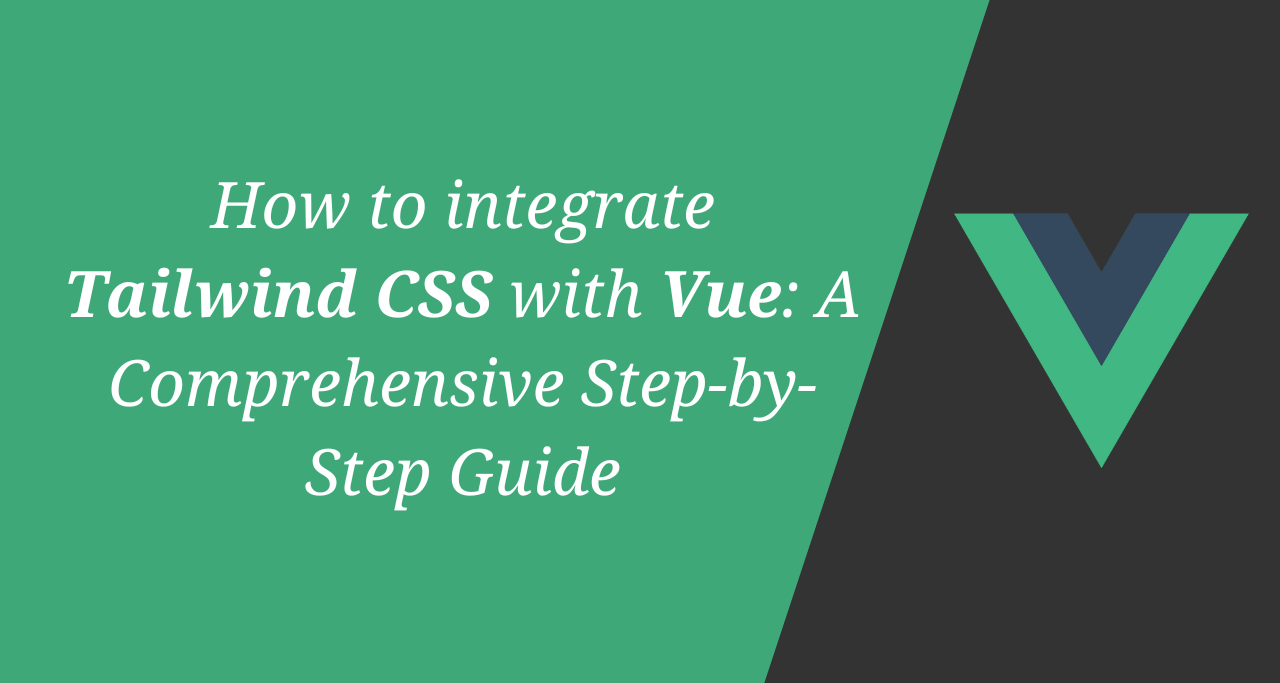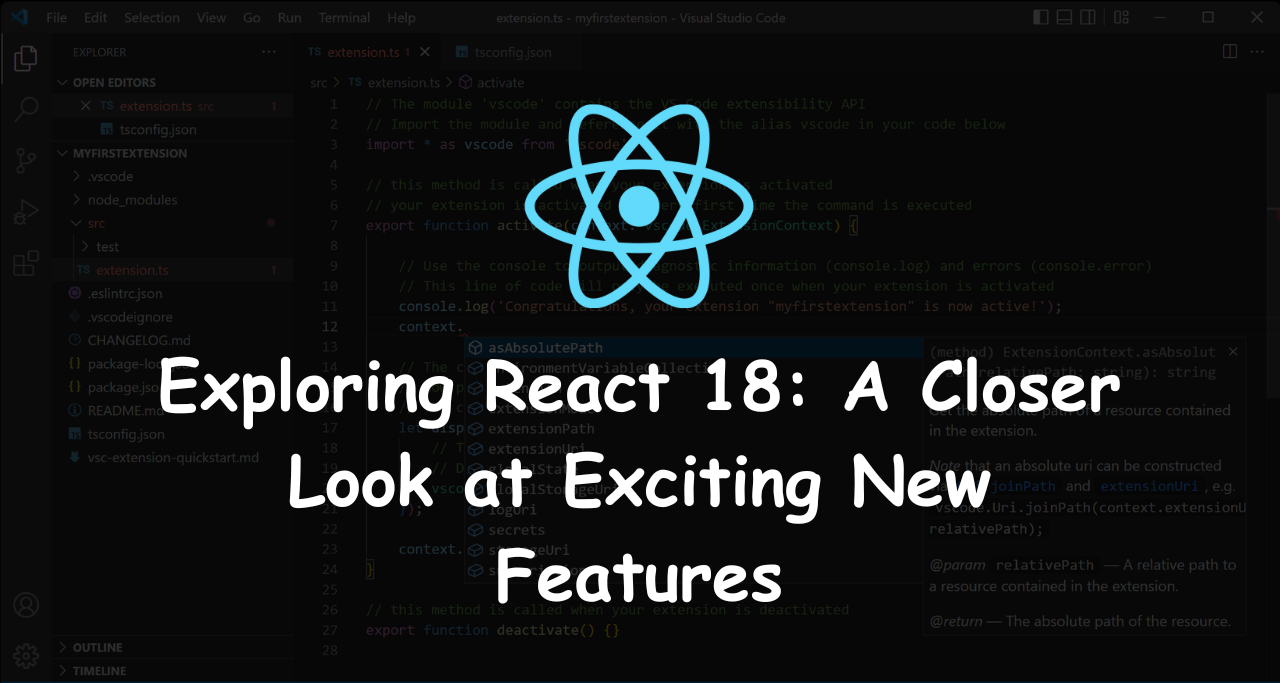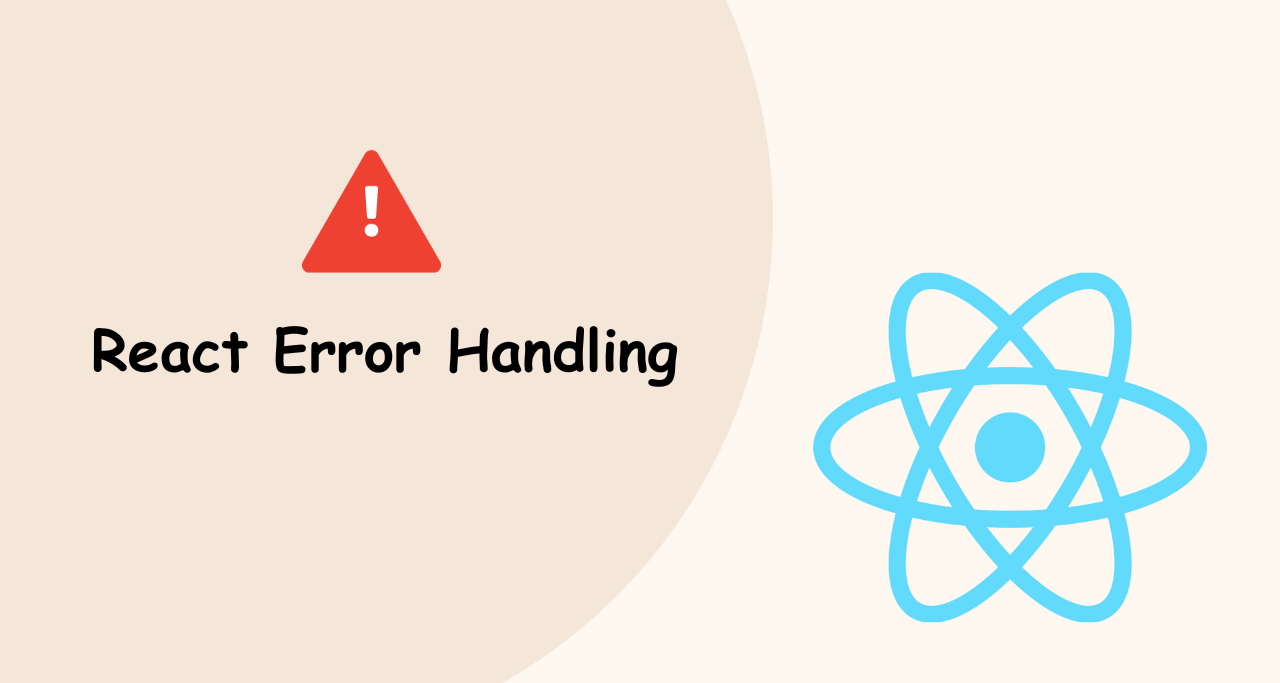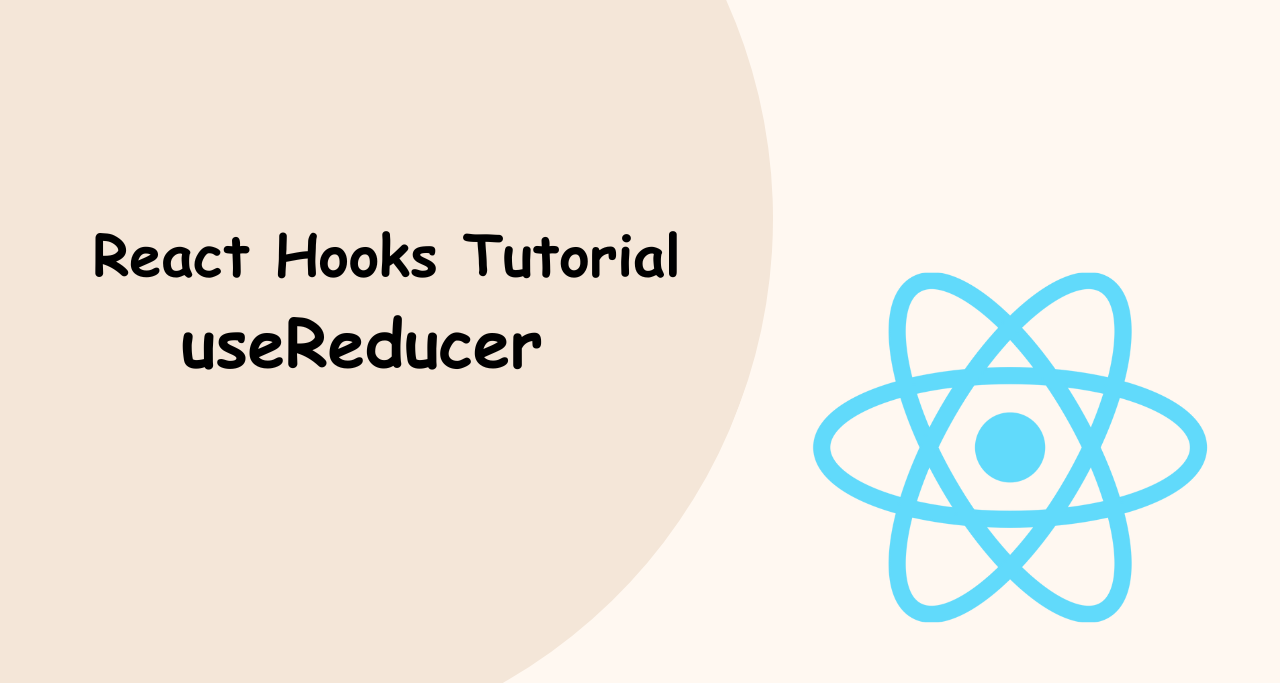Tailwind CSS, a popular utility-first CSS framework, provides developers with the flexibility and efficiency needed to build modern web interfaces. When combined with Vue, a progressive JavaScript framework, it creates a powerful development environment. In this advanced article, we will explore the process of integrating Tailwind CSS with Vue, offering a detailed step-by-step guide.

Step 1: Set Up a Vue Project Begin by setting up a new Vue project or using an existing one. Open your terminal and run the following command to create a new Vue application using Vue CLI:
vue create tailwind-vue-appStep 2: Install Tailwind CSS Navigate to the project directory:
cd tailwind-vue-appNext, install Tailwind CSS and its dependencies via npm or Yarn:
npm install tailwindcss postcss autoprefixerStep 3: Configure Tailwind CSS Create a new configuration file for Tailwind CSS. In the project’s root directory, run the following command:
npx tailwindcss initThis will generate a tailwind.config.js file. Open it and customize the configuration according to your project requirements. Customize colors, fonts, breakpoints, and more.
Step 4: Set Up PostCSS Configuration Create a postcss.config.js file in the project’s root directory. Add the following code to configure PostCSS to process your CSS files, including Tailwind CSS:
module.exports = {
plugins: [
require('tailwindcss'),
require('autoprefixer'),
],
};Step 5: Import Tailwind CSS into Your Vue Project Open the src/main.js file and add the following line to import the Tailwind CSS styles:
import 'tailwindcss/tailwind.css'Step 6: Use Tailwind CSS Classes in Your Vue Components With the integration complete, you can now start using Tailwind CSS classes in your Vue components. For example, apply a Tailwind CSS class to a div element:
<template>
<div class="bg-blue-500 text-white p-4">
This is a Tailwind CSS component!
</div>
</template>
<script>
export default {
name: 'MyComponent',
};
</script>Step 7: Running the Vue Development Server To start the Vue development server, run the following command in your terminal:
npm run serveNow, you can access your Vue application at http://localhost:8080. Any changes you make to the components or styles will be automatically reflected in the browser.
Conclusion
In this advanced article, we have provided a detailed step-by-step guide to integrate Tailwind CSS with Vue. By following these instructions, you can harness the power of Tailwind CSS’s utility classes to build highly customizable and responsive user interfaces in your Vue projects. Remember to consult the official Tailwind CSS documentation for more information on available utility classes and customization options. Enjoy coding with Tailwind CSS and Vue!